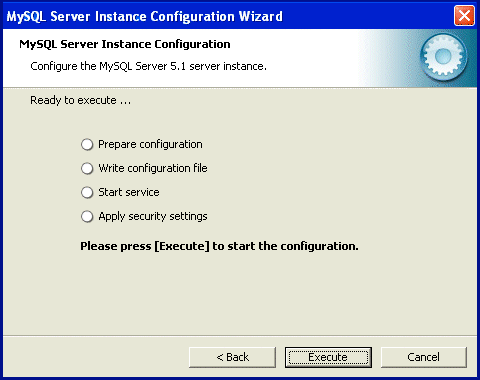|
|
|
Install MySQL 5.1 on Microsoft Windows |
|||
|
Setting the Root Password for your MySQL 5.1:Modifying the security settings protects your data from prying eyes. If this is your first MySql Database setup, you simply enter your root password. Save this information somewhere where you wont forget it. You will be needing it to get into your data base. Enable root access if you want to have access to your database from remote machines like across a Lan or internet. Anonymous account should only be ticked if you are aware of the associated security risks.
Most novice users will simply check the Modify Security Settings box and enter a root password (and again to confirm it). Remember to write this password down or save it in your passwords program. You will be needing it when we move into the testing phase. When you are happy with your selections, choose next.
Ready to Start the MySQL Service:That's it! You are now ready to test your initial settings and start the MySQL service in windows.
Select Execute to apply your settings. Watch for the result. Blue ticks start to appear in the list of items in this window. It generally hangs before the service is started. Be patient and in a short amount of time, you will be greeted with one of two windows. (Errors are on the next page)
Processing the MySQL Service:Once the boxes are all ticked, you are done. The Windows Service has started and is active. Testing is now just a formality. Select finish.
Select Finish. Your MySQL is now running as a Windows Service and is ready to use.
Testing MySQL 5.1:Now that you have been told your MySQL has been successfully installed, you might want some further confirmation. The fastest way to confirm Mysql 5.1 is working OK is to use the Windows Start menu and call up a Dos Box with the MySQL Command Line Client. To do this we go to: You will be prompted to enter your password (See Fig. 18 above) before you can access MySQL. When you have entered your pass word, you will see that your version (MySQL 5.1.51 etc.) will appear in the welcome message. Type help [enter] and you will see a list of commands you can use from the prompt. The backslash [ \ ] is commonly used. If you get confused, \c [enter] will bring you back safely. Type help contents [enter] to see a list of server side commands. This opens the door to further help. Eg. You now learn you can type help administration [enter] in which you learn you can access further help on a numerous subjects relating to administration. Always type help before your query if you simply want help on the command and how to use it. Some commands even reference a url at the MySQL website for more information. Type \q or exit [enter] to quit the dos box and return to windows. Shortly, we will have a short tutorial up which you can see how to use PHP 5.3 to work with your MySQL 5.1 For now, and as a closing note, if you have no previous formal PHP or MySQL training and would like to attain some solid Web Developer skills, then you would be smart to enroll now on this inexpensive self paced study course on basics as well as some advanced uses of PHP and MySQL with popular servers. Innobuzz also deliver unique advanced courses on Ethical Hacking and other Security courses which would be of interest to the technical minded. |
|||
|
Copyright © 2010 Website Administration Services ™ Australia |
|
|||||||