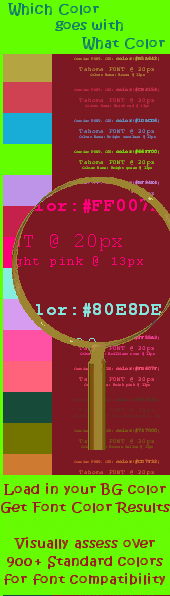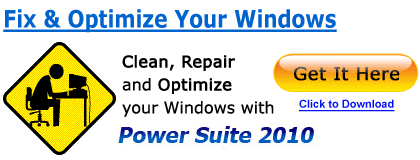PHP 5.3.4Install Guide Index |
| Purpose |
| Outcomes |
| How to use this Guide |
| Preliminary Steps |
| Which PHP - VC6 or VC9? |
| Thread Safe or Non TS? |
| Download the Software |
| Begin PHP Install Setup |
| License Agreement |
| PHP Destination Folder |
| PHP Web Server Setup |
| Apache Cgi Vs Module |
| Apache Config Directory |
| Choosing PHP 5.3.4 Items |
| Ready to Install PHP |
| PHP installation complete |
| Testing PHP 5.3.4 |
| Troubleshooting PHP 5.3.4 |
| Pre-requisites |
| Share with Friends |
|
|
|
|
|
|
Issues? This may be the best in registry cleaning business!
|
|
Install PHP 5.3.4 on Microsoft Windows |
|
|
A Self Paced PHP5 Certification Course for under $15* per month! Enroll NOW!
Troubleshooting PHP 5.3.4 installation:If on re-start your Apache HTTP server 2.2.17 crashes or gives an error, you have a problem with your PHP installation. The most likely cause is a) you have have not stepped through this guide in sequence, or b) you have selected an item to be configured during PHP setup which you have not installed and yet needs installation before you can start Apache. If you are unsure, re-start the .msi installer and check that you have understood the instructions in the section Choosing PHP 5.3.4 Items. The 5.3.3 and 5.3.5 versions of the WAS php Guides required removal of yellowed items marked with an [X] and shown in the Fig. 10 position in those tutorial guides. This did not present as an issue during our installation testing of version 5.3.4. Should you find that you continue to have this crash error during your installation, you may want to use the WAS 5.3.5 guide procedure (pages 5, 6 & 7) for your set-up.
If you have installed the Apache 2.2.x Module, check these following 4 lines are the last 4 lines in your httpd.conf file. This assumes your PHP install path was c:\PHP (This does not apply to those who selected Apache CGI from the PHP Web Server Setup section).
Other common PHP 5.3.4 setup errors to check are;
Training Adding gzip compression to .html files
Apache and Php :If you are new to Apache and Php, you may want to review our apache install tutorial to ensure you understand the extra basics of testing and configuring apache. The steps on changing the document root will not effect your PHP configuration. Before you start acting like this, follow the link! Always restart Apache after configuration changesAfter you have completed any edit that effects the Apache configuration, you need to restart the apache service for the changes to take effect. This includes any changes to your Php configuration made while using the Php .msi Windows Installer.
Module CompletionIf you are confident with what you have learned here, then you have also gained a couple of very basic entry level skills in mastering your PHP Software. Pat your self on the back, you have completed this course module.
Formal RecognitionWe offer excellent access to some great courses for formal recognition. Check out the courses selections from the home page. Module Length:
Pre-requisites:The website administrator has previously attained the following computer skills:
Applicable OS Platforms :
Hardware-requisites:
|
|
Share this PHP 5.3.4 Tutorial with your Friends: Copyright © 2010 Header Photo Credit: Glenn Grant, National Science Foundation |
|
||||||||||||||||||