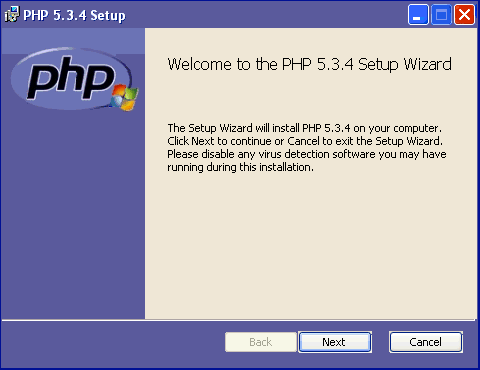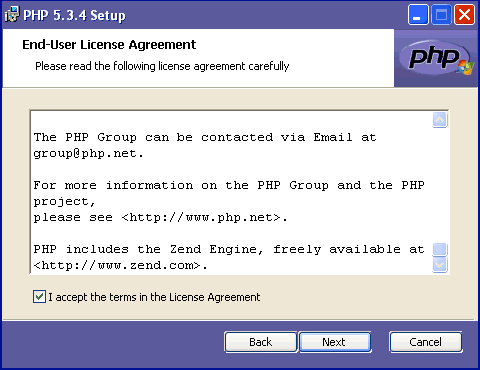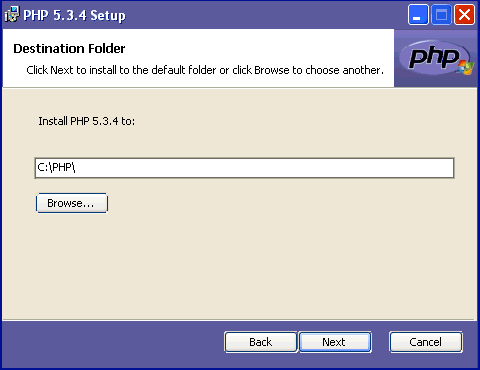PHP 5.3.4Install Guide Index |
| Purpose |
| Outcomes |
| How to use this Guide |
| Preliminary Steps |
| Which PHP - VC6 or VC9? |
| Thread Safe or Non TS? |
| Download the Software |
| Begin PHP Install Setup |
| License Agreement |
| PHP Destination Folder |
| PHP Web Server Setup |
| Apache Cgi Vs Module |
| Apache Config Directory |
| Choosing PHP 5.3.4 Items |
| Ready to Install PHP |
| PHP installation complete |
| Testing PHP 5.3.4 |
| Troubleshooting PHP 5.3.4 |
| Pre-requisites |
| Share with Friends |
|
|
|
|
|
|
Install PHP 5.3.4 on Microsoft Windows |
|||
|
A Self Paced PHP5 Certification Course for under $15* per month! Enroll NOW!
Begin the installation:Start the file you have downloaded (php-5.3.4-Win32-VC6-x86.msi or php-5.3.4-nts-Win32-VC6-x86.msi) with a double click or right click/run and begin the Installation Wizard. This guide then walks us through the PHP 5.3.4 installation procedure. Once installed, the website administrator can re-start the .msi file to either modify or repair various sections of his PHP 5.3.4 installation. One of the opening windows will appear with a different set of menu selections for these purposes. First, the wizard starts with the following welcome screen (Fig. 01) to read before selecting next.
Hint: If you are re-installing or have previously removed an older version of PHP, it is a good idea to check for and remove and even backup any old php.ini files lingering on your computer system. Uninstall or deletion doesn't always remove these files. Newer operating systems may need to check the hidden folder C:\ProgramData for remnants of previous installations. Use your file search program to locate all instances of php.ini before you go further. The savvy website administrator will backup these up by saving the files elsewhere in the case they become needed for future reference to old configuration data of various add-ons etc. There is also a chance old php.ini files will interfere with this installation if not relocated or deleted.
Accepting the License Agreement:Our second window loads the License agreement into the viewing panel (Fig. 02). Use the scroll bar provided to view the entire contents of the agreement. We also find here that PHP now includes the Zend Engine and gives us a link to the Zend website.
Check over the other details to ensure you are happy and willing to comply with the conditions for use as laid out to use this software. If all is acceptable, select and tick the box in front of the phase I accept the terms in the license agreement and then choose next to continue the installation process.
The PHP 5.3.4 Destination Folder:Our next window in the installation process (Fig. 03) is to select the directory or folder location to install our PHP files. C:\Program Files\PHP\ is the default directory path given however, the more informed of Website Administrator will use simply C:\PHP\ as the install location. It is a highly recommended to alter your path to this same location.
There are several arguments in favor of altering the default install path, the most popular being that we remove the possibility of any future incompatibility issue that can arise from any PHP add-on software / binaries etc. that do not correctly address the "space" in the directory path name of "Program Files". (Many add-ons are coded first for Unix/Linux using the underscore character to show any space in a file or directory name. The "space" is more of an Ms Windows thing.). You can also select the "browse" button to navigate to a different location or simply type a preferred location over the install path offered. The Windows .msi installer will add this location to the Windows environment path. Note: The remainder of this tutorial is going to assume you have modified your install path to simply read C:\PHP\ as shown in Fig. 03. When satisfied with this step, select "next".
|
|||
|
Copyright © 2010 Website Administration Services ™ Australia |
|
||||||||||||||||||