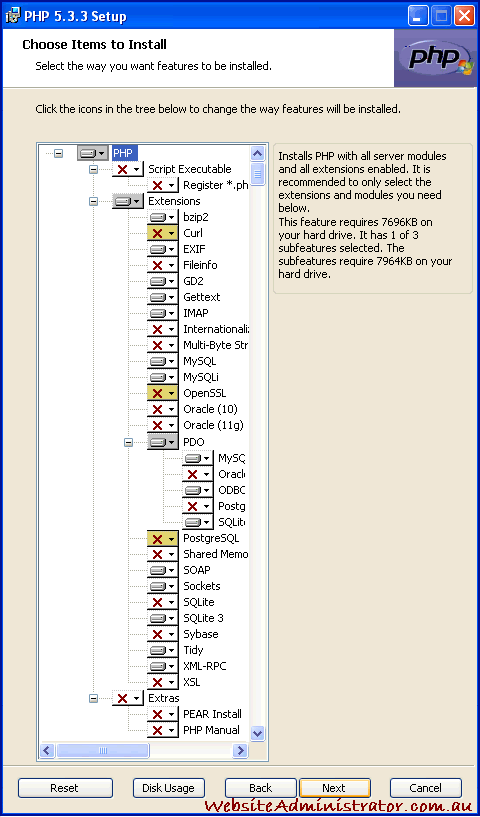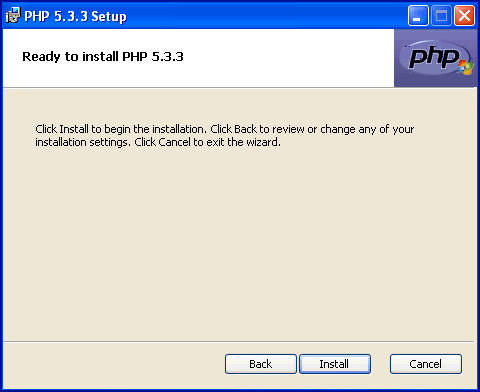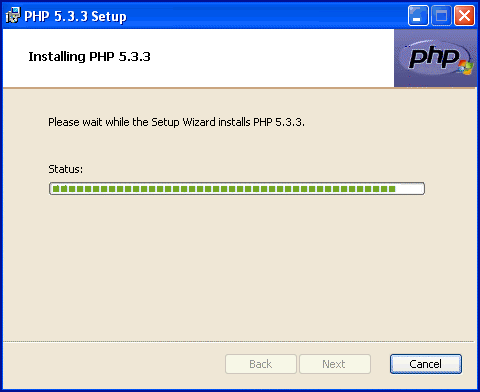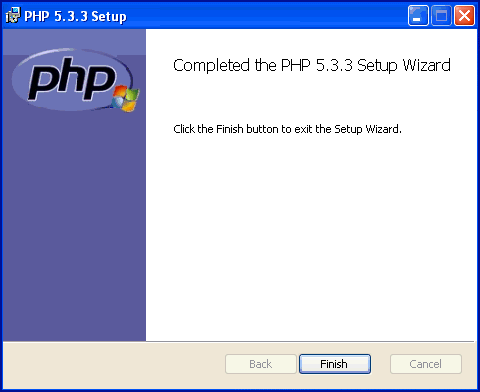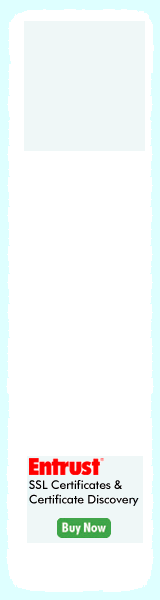PHP 5.3.3Install Guide Index |
| Purpose |
| Outcomes |
| How to use this Guide |
| Preliminary Steps |
| Which PHP - VC6 or VC9? |
| Thread Safe or Non TS? |
| Download the Software |
| Begin PHP Install Setup |
| License Agreement |
| PHP Destination Folder |
| PHP Web Server Setup |
| Apache Cgi Vs Module |
| Apache Config Directory |
| Choosing PHP 5.3.3 Items |
| Ready to Install PHP |
| PHP installation complete |
| Testing PHP 5.3.3 |
| Troubleshooting PHP 5.3.3 |
| Pre-requisites |
| Share with Friends |
|
|
|
|
|
|
Microsoft Windows PHP 5.3.3 Install Guide |
||||
|
A Self Paced PHP5 Certification Course for under $15* per month! Enroll NOW!
Choose PHP 5.3.3 Items to Install:Our next window offers a range of popular items to install with our PHP 5.3.3. installation. Though it might look a little longer here, it is actually the same as what you are looking at. It is not recommended you install all these items. Several of them require you have the needed dependencies and plan to install them before you run Php under Apache on your Windows Operating System. It is also not recommended that you use the original default installation option as this too will cause Apache to fail to initialize and for the same reason. This walk-through guide will show you how to avoid this troublesome issue. After installation is completed, and at any future date, the website administrator can easily re-enter this options selector page to add or remove any component via the Installation Repair Mode which is accessed by restarting the .msi installation file or by using Add/Remove Programs in Windows Control Panel to change your PHP 5.3.3 items configuration. The following window (Fig. 10) shows the default installation list. The red "X"s show items that are skipped in the default setup and we have added yellow to highlight items which are also default items, but need removing from your selection list should you plan to start using or testing PHP immediately after installation is complete. The reason we omit these items is that they require their dependencies to be installed prior to use. Apache fails to start by either crashing or returning an error if your setup selection is incorrect. Do not select items that require dependencies that are not yet correctly set up for use. To help you resolve this point, I have compiled a complete list of items which are safe to install right now, and Fig. 10 below will give you the amended default selection to get you going even faster if speed is of the essence.
If you are new to PHP, you may want to add the last item which is the PHP Manual in CHM format which will then be accessible through the windows start menu in the PHP program group.
This image shows the initial default selection of items to be installed (including the yellowed items). Remove [X] the items highlighted in yellow to ensure a smooth install. When you have finished the with the testing section at the end of this tutorial, use your installer to come back to this list and add any item you feel would be safe for your setup. For example, if you have previously installed PostgreSQL, or have since installed it, then restart this PHP5.3.3 installer and add that item from this list. Apache should have no problem re-starting if this item is configured correctly. Similarly, if you wanted to enable Fileinfo functions, and as this is one of the items in the list that do not need dependencies installed first, you would simply enable the item in the list. The installer will update the php.ini file and enable this for you. If apache has restarted without issue, then you can check your newly added selection is correctly integrated by again viewing the phpinfo.php file as is discussed in more detail in the testing section of this tutorial. Other selections of interest here is that you can reset your choices back to the last installed selection at any time or check how much space is free on our data disks via Disk Usage. Most will add the PHP Manual, remove the yellowed items and then select next to move onto the installation stage.
Ready to Install PHP 5.3.3:You are now ready to install PHP 5.3.3 onto your computer system. Select install to begin the installation with your selected configuration options.
If you are uncertain of your settings, you can select back else start the install process.
Installing PHP 5.3.3:The windows installer now begins to install the program. This should be a short process depending on the normal installation factors such as speed of your hardware etc.
We wait for the installer to do all the work for us...
PHP 5.3.3 installation complete:ThreadSafe users will be greeted with a final window which telling them their PHP 5.3.3 installation is now complete. This windows does not appear if you are installing the Non-Threadsafe software.
We select finish and are done with the installation process and can now move into the testing section of our newly setup PHP 5.3.3.
|
||||
|
Copyright © 2010 Website Administration Services ™ Australia |
|
||||||||||||||||||||