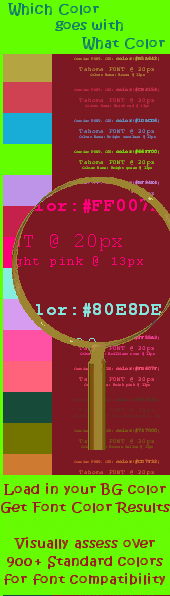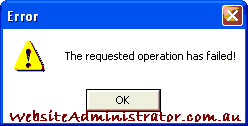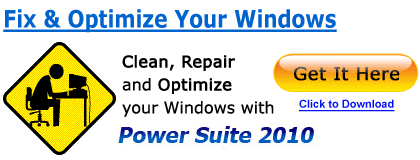|
Issues? This may be the best in registry cleaning business!
|
|
Install PHP 5.3.6 on Microsoft Windows |
||
|
A Self Paced PHP5 Certification Course for under $15* per month! Enroll NOW! Troubleshooting PHP 5.3.6 installation:If on re-start your Apache HTTP server 2.2.19 crashes or gives an error, you have a problem with your PHP installation. The most likely cause is a) you have have not stepped through this guide in sequence or, b) you have selected an item to be configured during PHP setup which you have not installed and yet needs installation before you can start Apache, or c) you are using an official VC6 version of Apache and should refer to pages one and two of this guide for more information. The default install list will work well for most users. However, if you get an error window (Fig. 13), this is usually an indicator that you have requested a item to be installed but have not as yet installed other needed software. Simply re-start the .msi installer and check that you have only selected the default items or if you are adding items, install the extra software first. See: Choosing PHP 5.3.6 Items. Note: (If you find you continue to have the windows error shown at Fig 13, you may wish to try the installation steps as found in our Php 5.3.5 guide (right menu). The configuration procedure works with 5.3.6. as changes to httpd file configuration are identical in both versions. Also, Apache's httpd.conf file does differ between 2.2.17 and 2.2.19, but the edits are the same.)
When installing the Apache 2.2x module, you may be immediately faced with the following error which is apache telling you that it cannot locate the required php5apache2_2.dll. This issue is also referenced on page 6 under the section on httpd.conf edits (note: This image [fig. 14] also has other meanings).
If you have installed the Apache 2.2.x Module, check these following 4 lines are the last 4 lines in your httpd.conf file. This assumes your PHP install path was C:\PHP (This does not apply to those who selected Apache CGI from the PHP Web Server Setup section).
problema de configuración, or, in english... Other common PHP 5.3.6 setup errors to check are;
Expanded Php 5.3.6 CGI Troubleshooting Notes are found at: 5.3.6 ThreadSafe CGI or 5.3.6 NonThreadSafe CGI on the websiteadministrater blog Remove and Reinstall Php5.3.x - troubleshootingSome Php users may find they are locked into a loop when trying to uninstall their php software. You might find you can not re-install or remove the software. You might be trying to resolve a constant server 500 error when viewing .php pages even though Apache is successfully installed. And one would always use the default add/remove software procedure as the first method of removing software. But if you are locked in a loop and can not remove the software, we might need to step out-side of the box for a remedy. And one shortcut remedy is to remove any remaining Php installer keys from the windows registry for your offending version of php. eg. search registry for 5.3.5 or 5.3.6 and delete that installer key. For example, these are the keys for the php 5.3.5 apache module installation:
Training:Website Administrator Training? Start here with professional standard 2011 PHP5 certification now. Under $15 per month (with a one year subscription), you can study at your own pace and plus you gain free access to a whole range of other website related certified courses like full Server, Office and Adobe selections etc. Study whatever you want, as much as you want. The thousands of videos and pages of course notes are also great for easy access to spot-on refresh notes when your client needs some random thing that has gone dim in your memory. Also, if you have no previous formal PHP or MySQL training and would like to attain some solid Web Developer skills, i'd like to give a plug to this inexpensive self paced study course on basics as well as some advanced uses of PHP and MySQL with popular servers. Also available are some unique advanced courses on Ethical Hacking and other Security courses which would be of interest to the technical minded. Adding gzip compression to .html files
Apache and Php :If you are new to Apache and Php, you may want to review our apache install tutorial to ensure you understand the extra basics of testing and configuring apache. The steps on changing the document root will not effect your PHP configuration. Before you start acting like this, follow the link! Always restart Apache after configuration changesAfter you have completed any edit that effects the Apache configuration, you need to restart the apache service for the changes to take effect. This includes any changes to your Php configuration made while using the Php .msi Windows Installer.
Module CompletionIf you are confident with what you have learned here, then you have also gained a couple of very basic entry level skills in mastering your PHP Software. Pat your self on the back, you have completed this course module.
Formal RecognitionWe offer excellent access to some great courses for formal recognition. See the above notes under training. Module Length:
Pre-requisites:The website administrator has previously attained the following computer skills:
Applicable OS Platforms :
Hardware-requisites:
|
||
Share this PHP 5.3.6 Tutorial with your Friends: Copyright © 2011 Website Administration Services ™ Australia Header Photo Credit: Glenn Grant, National Science Foundation |
|
||||||||||||||||||