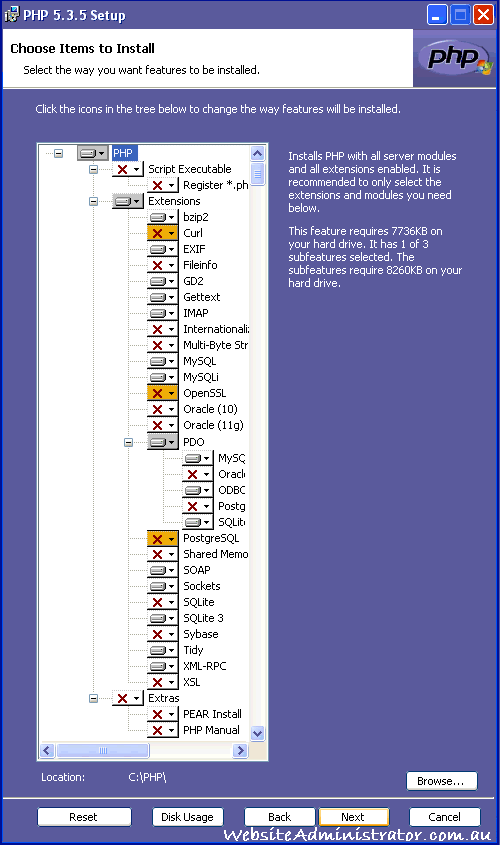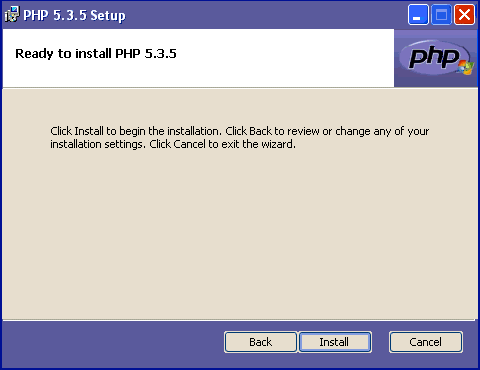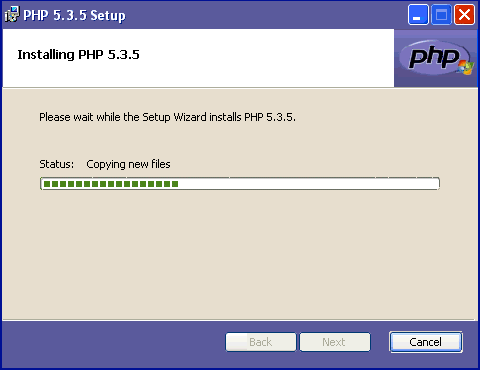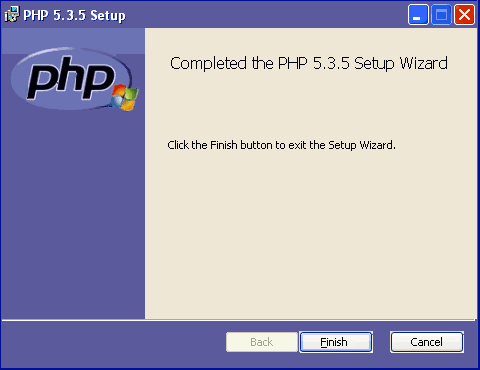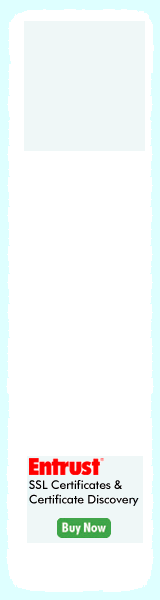 |
|
Install PHP 5.3.5 on Microsoft Windows
A Self Paced PHP5 Certification Course for under $15* per month! Enroll NOW! |
||||
Choose PHP 5.3.5 Items to Install:Our next window offers a range of popular items to install with our PHP 5.3.5. installation. We have extended the window so that you may view the entire contents in one glance. This default list is not recommended for most first time installers. It is also advisable you do not check all the boxes as some of these may require that you have already installed the needed dependencies first. Apache will fail to initialize after installation if it is unable to locate the PHP dependancies called for in php's .ini file. After installation is completed, and at any future date, the Website Administrator can easily re-enter this options selector page and add or remove any of these components via the Change - Repair - Remove mode. To access this mode, you can either restart the .msi installation file or you can use the Add/Remove Programs option in Window's Control Panel and then locate and start the PHP 5.3.5 selection in the add-remove programs list. You select change to change the enabled items on the list. Apache fails to start by either crashing or returning an error if your setup selection is incorrect. The following window (Fig. 10) shows the default installation list with three extra items marked for removal. As the standard selection is likely to create an error for most users, we recommend you remove the items marked in orange unless you plan to also install these third party scripts or programs before you start your Apache server. You should also add the PHP Manual to your installation list as it is a valuable resource and well worth consulting. You can then use the off-line manual by navigating the windows start menu to the PHP program group after your installation is complete.
Most will remove the orange items from this default installation list and select next to move into the final stage of installation. Important Note: Each time you return to this window to change your php componant configuration, remember to also check and correct your httpd.conf file as mentioned on page 6 of this guide. The installer will alter your previous corrections each time you use it. When you have finished the with the testing section at the end of this tutorial, use your installer to come back to this list and add any item you feel would be safe for your setup. For example, if you have previously installed SQLite, or have since installed it, (you may still need to follow the binary's configuration steps as laid out in their documentation) then restart this PHP5.3.5 installer and add that item from this list. Apache should have no problem re-starting if this item is configured correctly. Similarly, if you wanted to enable Fileinfo functions, and as this is one of the items in the list that do not require any dependencies installed first, you would simply enable the item in the list. The installer will update the php.ini file and enable this for you. If apache has restarted without issue, then you can check if your newly added selection is correctly integrated by viewing your phpinfo.php file as we will discuss in more detail on the next page of this tutorial. Other selections of interest here is that you can reset your choices back to the last installed selection at any time or check how much space is free on our data disks via Disk Usage.
Ready to Install PHP 5.3.5:You are now ready to install PHP 5.3.5 onto your computer system. Select install to begin the installation with your selected configuration options.
If you are uncertain of your settings, you can select back else start the install process.
Installing PHP 5.3.5:The windows installer now begins to install the program. This should be a short process depending on the normal installation factors such as speed of your hardware etc.
Let the installer to do it's work...
PHP 5.3.5 installation complete:Next we acknowledge our final window which tells you your PHP 5.3.5 installation is now complete.
We select finish and are done with the installation process. However, there is a strong liklihood that you will need to carry out some simple edit(s) on your httpd.conf file. These copy paste edit(s) are shown at the top of the next page in the PHP 5.3.5 testing section. .
|
||||
|
Copyright © 2011 Website Administration Services ™ Australia |
|
||||||||||||||||||