
Apache 2.2.17Installation Guide |
| Purpose |
| Outcomes |
| Which Apache Version |
| Notes on SSL |
| Download the Software |
| Prepare for Install |
| Begin the Installation |
| The License Agreement |
| Apache User Community |
| Server Information |
| Setup Type |
| Custom Setup |
| Destination Folder |
| Installing and Testing |
| Home Directory/Folder |
| Change Document Root |
| Prerequisites |
|
|
|
|
|
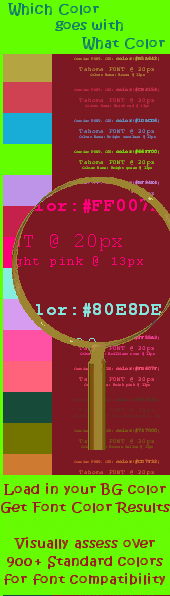 |
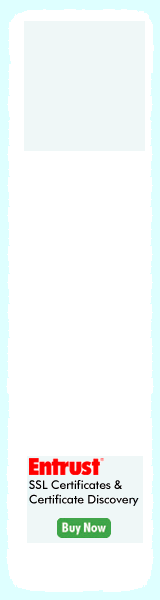 |
|
A step by step guide on how to install Apache 2.2.17 in Microsoft Windows Installing Apache 2.2 on Microsoft Windows |
Module IntroductionPurpose:Apache 2.2.17 [Release Date: 19-Oct-2010]: The reason the Website Administrator would install Apache HTTP server onto a computer is to enable him to serve webpages and/or other content on the World Wide Web, on an intranet or for personal testing before uploading his site live. This module will instruct the Website Administrator on how to successfully use the Apache Windows .msi installer file to correctly install and configure Apache HTTP server on a Windows computer. Installing Apache on Windows XP, Vista or a Windows7 based operating system is a matter of following each of these steps in sequence. If you plan to install your Apache server on Windows NT 4.0, Windows 2000 or other Windows operating system than those listed above, please refer first to the notes in prerequisites. During this installation phase, the difference between setting up a test system and a live system (www or intranet) is only encountered in the section entitled Server Information. This module assumes the installation purpose is for a test server setup. We have decided to include some notes for users wishing to host their own internet website using their home or home-office computer along with their normal local internet connection. The Website Administrator can also install PHP5 and My SQL along side this version of Apache under Windows to add greater functionality, perfect his skills or to demonstrate new experimental ideas with swiftness and ease.
Outcomes:On completion of this module, the Website Administrator will have demonstrated that he has attained the necessary skills required to install and configure Apache HTTP server on a Microsoft Windows based Operating System. He will become familiar with how to locate and do a simple edit to Apache's main configuration file, httpd.conf. He will also learn how to modify the document root (the home directory) so that he can create any number of 'test website' directories and be able to point the configuration file to only one of these test websites at a time. This is very useful for any Website Administrator who tends after more than one website. The more the Website Administrator understands, can and does use the basic tools of his trade, the better his service will be to his client base.
Which Apache Version 1.3 or Version 2.2?As the Website Administrator, a major question to firstly resolve is which version of Apache should be installed on your system, version 1.3 or version 2.2? Your decision may be influenced by your desire or need to add further functionality to your HTTP Server in the future with add-on software programs like PHP5, or the older PHP4 (PHP is a very popular free server side scripting software which can add greater functionality to websites) or My SQL (a very popular free data base software). The strongest argument against using the once very popular Apache HTTP Server version 1.3 is that this version has been declared as having reached it's "end of life" and is now officially depricated. This means that the 1.3 version is no longer officially maintained. For those that are purposely seeking this version for compatibility with other third party modules, you can still access all earlier apache version releases from the apache download mirrors given in the download link below. (Last update Version 1.3 are the 1.3.42 release from the 2nd Feb 2010 which is available as unix source only or for the Win32 Version 1.3.41 release on the 19 Jan 2008 which is available from Apache's /dist/httpd/binaries/win32/ sub-directory of archives.) The most recent release of Apache HTTP server version 2.3.12 is available in it's testing alpha form. This version of apache will eventually become Apache 2.4. As this is not yet ready for general release, we will pass over this version for now. This brings us to the best recent and most stable WIN32 version available. This release also works well with a range of current contemporary third party software programs such as the previously mentioned PHP, My SQL etc., as these developers have already released compatible Windows installation software which will go in nicely with our 2.2 server. So the version we should want to install is the current Apache HTTP server Version 2.2.17 Notes on SSL:An SSL [Secure Sockets Layer] allows the administrator to add encryption between the server and visitor. When a web page is actively using SSL, the web browser location bar will display the web page address beginning with https:// instead of the more common http:// location. In this tutorial, the target download is the apache "no mod_ssl" version as many websites have little to no requirement for a personal SSL setup. If needed, many prefer to simply obtain an SSL certificate(s) from Trusted Suppliers for a variety of valid reasons to simplify the process of Trust. Especially in e-commerce scenarios. To add SSL function, you can install a version of Apache HTTP Server in which Mod_SSL is included [available from the linked Apache downloads page below]. However, if you do plan to use an SSL function, your preference may be slanted to other SSL binaries like
In a Third Party SSL binary scenario, you would first install the "no mod_ssl" version of Apache HTTP Server 2.2.17, then add and configure your Third Party SSL binary after this setup was complete. For these reasons, and to keep this installation guide simple, we download the Apache version which does not require any SSL setup at this time. If looking for a digital delivery solution etc., one can also easily expidite a sales process by purchasing an SSL certificate from an SSL supplier, such as one from the very popular entrust SSL products or use products similar to those found in the LinkLok Php range (see below).
Notes Multi-Processing Module (MPM) & Thread Safety:"...When upgrading or installing this version of Apache, please bear in mind that if you intend to use Apache with one of the threaded MPMs (other than the Prefork MPM), you must ensure that any modules you will be using (and the libraries they depend on) are thread-safe...." (source link ). Also see Multi-Processing Modules (MPMs) for more information.
Download the software:Selecting the next link will open a new window or tab and take you directly to the correct section of the downloads page and provides the most current version for your apache windows installer software.
Scan down the immediate list of available download descriptions in that section until you find Win32 Binary without crypto (no mod_ssl) (MSI Installer) httpd-2.2.17-win32-x86-no_ssl.msi and select that file for download. The remainder of this apache tutorial will walk you through this apache HTTP server windows installer file so that it is functioning on your Microsoft XP, Vista, Windows 7 (or other MS OS Software with the prerequisites in place) Operating System. The Apache HTTP Server installer file is quite small in file size and will not take long to download. Here's a couple of interesting bits of data while you wait.
Official Apache VC9 builds for Windows Operating Systems:This note does not apply to those using Php with Apache with any other operating system other than MicroSoft Windows. Want help with your Cisco - CCNA CCNP certification course? This is a good step by step approach resource for any and all 24hr video based training assistance! |
|
Copyright © 2010 Website Administration Services ™ |
|
||||||||||||||||||




